Score Keeper
Scroll down for our
How To Guide
Our Score Keeper is brand new and, while it was rigorously tested, it may still have a bug or two. If you find one please let us know at info@graydoggames.com
Quick Start Guide
Hand & Foot Score Keeper - How to Use
- Sign in with Google or email
- Click "New Game" (blue button)
- Change player names by clicking on them
- Enter scores for round 1
- Click "Next →" to go to round 2
- Repeat until all rounds are done
- Click "Finish Game"
Detailed Start Guide
Hand & Foot Score Keeper - How to Use
1Sign In
- Click "Sign in with Google" or "Sign in with Email"
- This saves your games and groups in the cloud!
2Understanding the Buttons
Once you're signed in, you'll see these buttons at the top:
Blue "New Game" Button
- Starts a fresh game from scratch
- Asks if you want to save your current game first
Purple "Continue" Button
- Shows up when you have saved games
- Click to resume a game you started earlier
Green "Groups" Button
- Save your regular players as a group
- Load saved groups to instantly set up games
- View game history and statistics
Gray "Settings" Button
- Change game mode (Singles vs Teams)
- Adjust number of players (2-8)
- Set number of rounds (1-10)
- Modify book point values
Red "Sign Out" Button
- Logs you out (your games stay saved in the cloud)
3Setting Up Your Game
Enter Player Names
- Click on "Player 1", "Player 2", etc.
- Type names
- The names automatically save as you type
Save Your Group (Recommended!)
- After entering names, click the Green "Groups" button
- Type a group name like "Friday Night Cards"
- Click "Save"
- Next time: Click "Groups" → "Load & Start Game" for instant setup!
4Playing Each Round
You'll see a card for each player with these sections:
Card Points Section
- Number box: Type the total card points directly
- Blue "Calc" button: Opens a calculator for adding up cards
- Use this to add positive cards and subtract negative cards
- Click "Apply" when done
Books Section (+ and - buttons)
- Click green + to add a book
- Click red - to remove a book
Red 3s/Bonus Section
- Number box: Type any points for Red 3s, Perfect Deals, or penalties if applicable
- Can be positive (bonus) or negative (penalty)
Score Display
- Shows "Score: XXX pts" automatically calculated for this round
5Moving Between Rounds
Round Navigation (appears twice - top and bottom)
- Blue "← Prev" button: Go to previous round
- Round number circles (1, 2, 3, 4): Jump to any round instantly
- Blue "Next →" button: Go to next round
- Round "X of Y": Shows current progress
When you click any navigation:
- Page automatically scrolls up to show player totals
- Perfect for mobile - use the bottom navigation while scoring!
6Viewing Totals
At the top you always see:
- Round points: Points for current round only
- Total points: Running total across all rounds
- This updates automatically as you enter scores
7Finishing the Game
- Complete all rounds (you'll see "Finish Game" button)
- Click "Finish Game"
- See who won!
- Game automatically saves to history